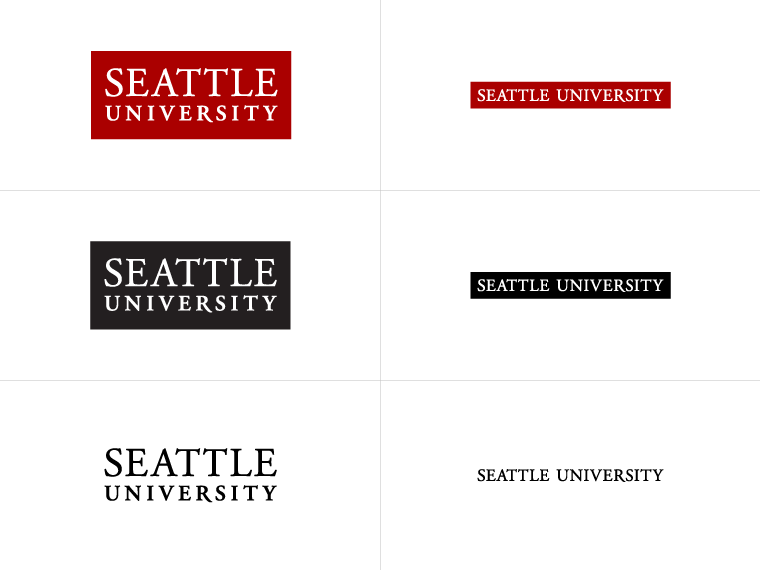
Multi-Factor Authentication (MFA) refers to an additional layer of security that is added to the login process.
MFA relies on two forms of authentication: something you know, and something you have with you. The something you know is your password. The something you have with you can be a mobile device or hardware token. This means that even if your password is hacked, your account will remain secure.
Learn more about Microsoft’s Multi-Factor Authentication on their Overview Page.
MFA is required for all faculty, staff, and students (including the Law School). However, anyone can self enroll for added security benefits.
Review our MFA Frequency Settings Guide to review all applications effected.
The current settings require reauthentication for GlobalProtect VPN every 7 days. Other applications have varying amounts of time, please review our MFA Frequency Settings Guide for a full list.
You will need to re-authenticate on each device and each browser you use.
You will be able to choose a primary authentication method when you register, which you can change or update at any time. IT Services recommends using the Microsoft Authenticator app push notifications as it works internationally and provides a better user experience. International users should use the Microsoft Authenticator Application via their phone. Current options are outlined below:
| Verification Method | Description |
|---|---|
| Mobile Notification (Microsoft Authenticator Application Required) | A push notification is sent to the authenticator app on your smartphone asking you to Authenticate your log in. (This option is recommended for international users) |
| Verification Code (Microsoft Authenticator Application Required) | The Mobile Microsoft Authenticator app will generate a verification code that updates every 30 seconds. You will be asked to enter the most current verification code in the sign-in screen. |
| Other Authentication Application | An example would be Google Authenticator. |
| Text Messages | A text message with a 6-digit code is sent to your mobile device that you will input to complete the authentication process |
| Phone Calls | A call is placed to your mobile phone asking you to verify you are signing in. Press the # key to complete the authentication process. |
If you need to update the office phone we have on record, you can do so by filling out the Directory Update form.
Anyone who is traveling abroad should use the Microsoft Authenticator Application on their device. Text message and phone calls may not be accessible during travel.
Use our MFA First Time Set Up Guide or watch Microsoft’s How to register for Azure Multi-Factor Authentication. For questions regarding the Microsoft Authenticator App, please refer to Microsoft's Authenticator page.
Information Technology Services offers authentication tokens (a small device the size of a USB) that generate verification codes much like the Microsoft Authenticator Application. You will need to carry this with you at all times to authenticate your identity for MFA. Please submit a request for an authentication token.
You can make changes to your authentication settings by visiting Microsoft's Security Verification page. For instructions follow our MFA Settings Guide.
Yes, you will be prompted to enroll in Microsoft MFA for each account you own, including elevated accounts.
If you forget your mobile device at home, you can use your backup authentication method. If that doesn't solve the problem, please contact the Service Desk at servicedesk@seattleu.edu or 206-296-5571.
You can contact the Service Desk at servicedesk@seattleu.edu or 206-296-5571 or review Microsoft’s MFA Troubleshooting Page
MFA will not be required on podium computers in classrooms, conference rooms, and labs except when the podium computer is using the VDI. Please note, you will still be prompted for MFA from any device if you access information on mySeattleU, SUOnline, Colleague UI, Terminal Four, or if you connect to the Global Protect VPN.