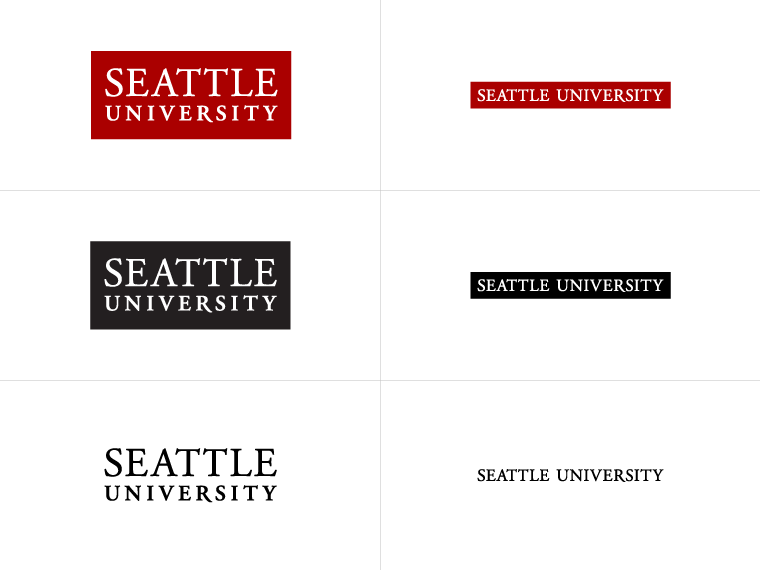
Microsoft SharePoint is a great place to securely store and share documents for a department or working group. SharePoint provides modern data storage features including: self-service permissions management, multi-user file editing, and the ability to share documents with students, faculty, staff, and people outside of Seattle University.
SharePoint Online is available to all Seattle University account holders through our campus Microsoft 365 license. To access SharePoint log on to https://portal.office.com you’re your Seattle University account.
Seattle University departments can look to SharePoint for secure document storage, and a SharePoint document library is a direct replacement for T Drive folders. Every SU department should have a SharePoint site for storing department data that more than one person needs to access or data that needs to be available to a department after a person leaves the University.
Before moving data from the T Drive to a new SharePoint site, make sure your team knows the content is moving! Learn more about getting started with SharePoint.
First time creating a site? Choose the "Team" site option. The default settings ensure that only people you invite to the site will be able to see the content. You can change almost anything after the site is created – including the site name and members/owners list – but you CANNOT change the site address. All members have access to all site content by default. Learn more about building a new Team site.
You can add any seattleu.edu user account to a SharePoint site, including guests, vendors, and se- accounts. When you add a new person to your site, they will automatically receive a welcome message within ~15 minutes, providing basic “how to access and use SharePoint” instructions.
People outside of Seattle University (“username@xyz.com”) can also be added to a Seattle University SharePoint site. A non-seattleu.edu account will need to be able to log in via Microsoft authentication; the account holder will receive instructions on how to complete this step (if they haven’t already).
Any SharePoint member can add files and folders to a SharePoint site. When you move data into SharePoint, the data will adopt the security permissions of that site.
You can learn how to upload files here: Upload files.
Remember to keep your files and folders organized, so it’s easy to find the important data you’re looking for. To learn more, read this article about Organizing documents and sites.
SharePoint is an excellent replacement for the T Drive – better security features, more storage space, and self-service access management. Departments can move T Drive data to SharePoint on their own, or can contact IT Services for consultation and migration support.
Before moving T Drive data, be sure to communicate with other users of that T Drive location so everyone is aware that the data has a new home!
Q: If a person leaves SU, what happens to their SharePoint data?
A: Any SharePoint sites and any data saved on SharePoint stays, even if the creator’s account is deleted.
Q: Help! My coworker just asked me to set up SharePoint for my department/project. What do I do?
A: First, take a deep breath – you’re gonna be a-ok! Second, watch a few 1-2 minute training videos about managing and using SharePoint. Third, for consultation and support services reach out to your friends in ITS by emailing the Service Desk.