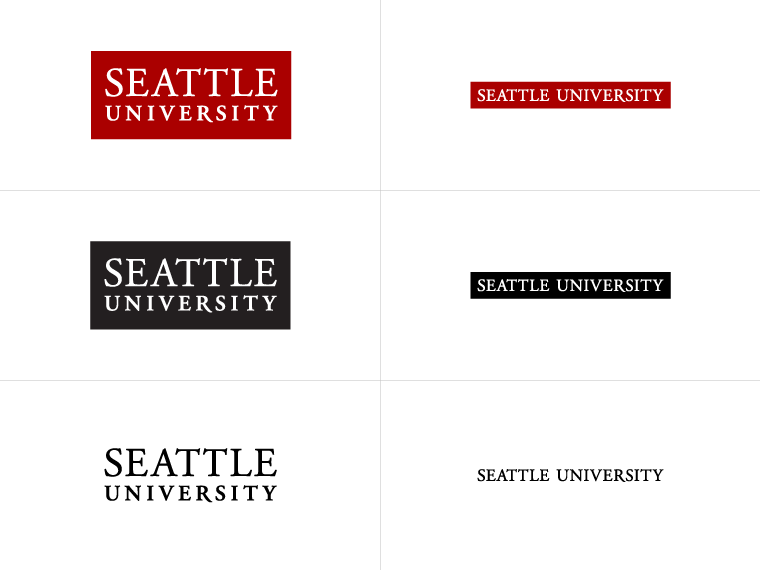
Work efficiently with email, calendar, contacts, tasks, and more—together in one place. Office integration lets you share attachments right from OneDrive, access contacts, and view LinkedIn profiles. Additionally, you can book conference rooms and track RSVPs to meeting invites right from your calendar. Make plans and coordinate schedules by sharing calendars and seeing when your coworkers are available.
Learn more about Outlook from the Microsoft Outlook Quick Start Guide.
Share a file through email to collaborate on files with coworkers. If the file has a small cloud icon, it's already saved to the cloud, which lets you share and work on it with others. If it does not, select the drop-down arrow and select "Upload to OneDrive".
To set up a meeting attendees can join remotely, select Teams Meeting. This inserts a link remote attendees can use to join the meeting.
To set up a shared space for notes, select Meeting Notes. You can create a new OneNote notebook, or select an existing notebook. A link to the notebook appears in the meeting request.
Learn more about collaborating on Microsoft Outlook here.
You can organize your inbox by setting categories and creating flags and reminders. By creating flags, you can mark emails that need to be followed up at a later time. This is a great way to create a "to-do" list within your inbox and keep track of what has been and needs to completed. You can also create folders to sort emails. Learn more about organizing your inbox here.