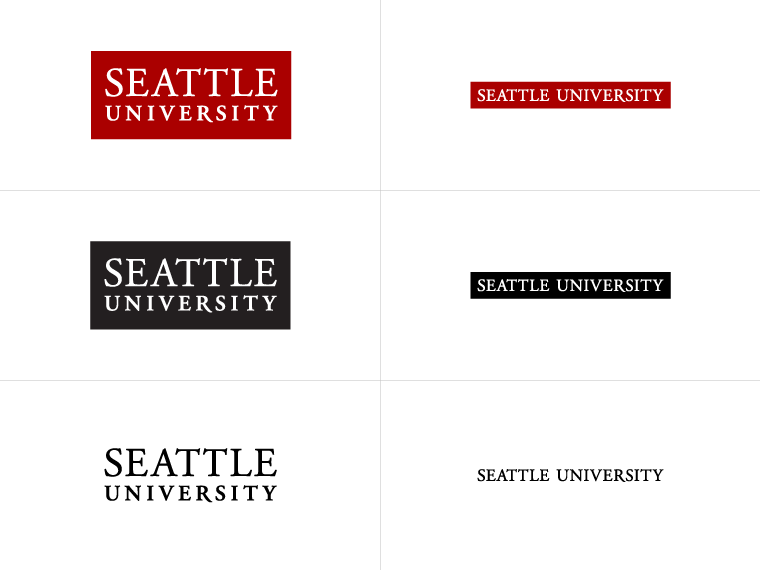
When adding images to your website, it's important to keep the following things in mind.
You'll want to crop, resize, and optimize your images for the web before uploading them into the CMS. Though, TerminalFour does have some built-in cropping and resizing abilities.
You can prepare images for the web by using an image editing software on your computer (such as Adobe Photoshop) or a web-based editor. Below are some free photo editing programs.
Providing the highest quality image content on your website requires a fine balancing act between image quality and file size. Large image files increase the load time for the page.
The goal is to have the highest quality images with the smallest file size (which will load more quickly, offering your users a better user experience, and make a positive impact on your search engine optimization).
The images on your website must be less than 1 MB in size.
Therefore, optimizing your images for the web is a very important step. Here are some resources to help:
If you do not already have Adobe Photoshop on your university-owned machine and wish to use it for photo editing and optimizing, your department/program may be able to get a copy for your university-owned workstation through the Service Desk.
Also, Adobe Photoshop is available on some computer labs on campus (such as the Art Lab, the Mac Lab in the Administration Building, and the Media Production Center in the Library).
Additionally, if you wish to purchase Photoshop for personal use, Adobe offers a significant educational discount on Photoshop and all of the other software in the Adobe Creative Suite through Adobe Creative Cloud.
Some possible free alternatives to Photoshop for image optimization include: