How to Apply to the Online MBA
The Albers School of Business and Economics wants to make your Online MBA application as straightforward as possible. To learn how to apply to our online programs, just follow our simple step-by-step guide below. Get started today!
Application Process
1. Create Your Account
To begin your online application to a graduate business program at Seattle University as a new user, navigate to the online application portal and click the "Create an account" link located below "First-time users." This will take you to a registration page where you will enter your email address, first and last name, and birthdate.
After you enter this information and click "Continue," you will be sent a temporary PIN number at the email address you provided. Enter this PIN number along with your birthdate and click the "Login" button, then set your account password to access the application system.
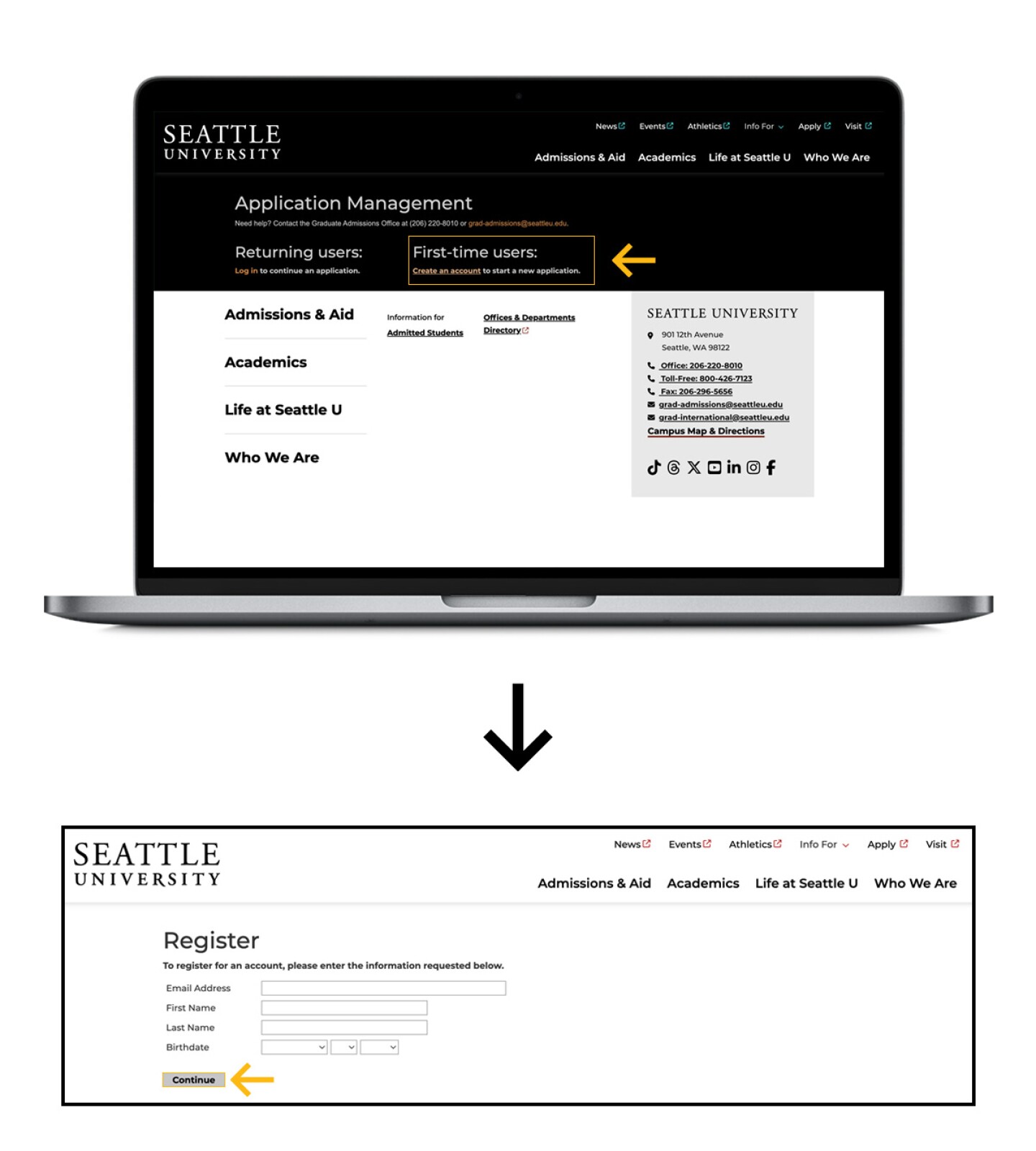
2. Start Your Application
Once you reach the Application Management page, you will see a notice that you have not yet started an application. Click the "Start New Application" link and select the type of application you would like to fill out from the drop-down menu (new applicants to Seattle University will select "Degree/Certificate").
Click "Create Application" to add a new application to your account. Once this application appears in the table on this page, click on it and then on the "Open Application" button in the resulting pop-up menu to enter the application itself.
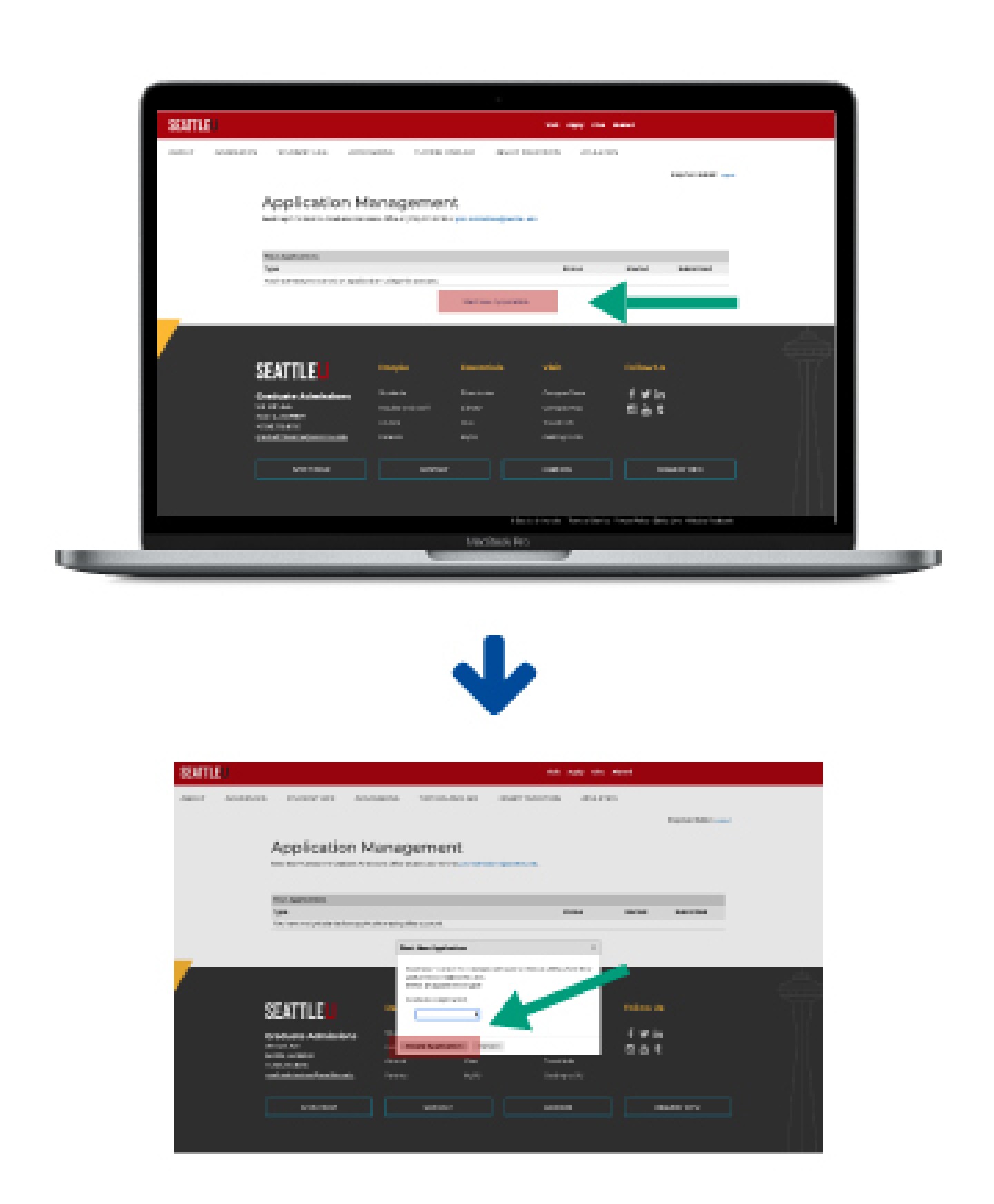
3. Fill Out the Online Application
Your next step is to select your program of study from the drop-down menu provided. Under the "Albers School of Business" heading, you will select "Business Administration (Professional) - MBA - Online Instruction" followed by the term in which you intend to begin the program.
Once this selection is made, you will have the opportunity to look over a summary of the application requirements for your program of choice. Click "Continue" at the bottom of this page and proceed to fill out the Contact and Biographical Information, Application Information, and Academic History sections with the pertinent information.
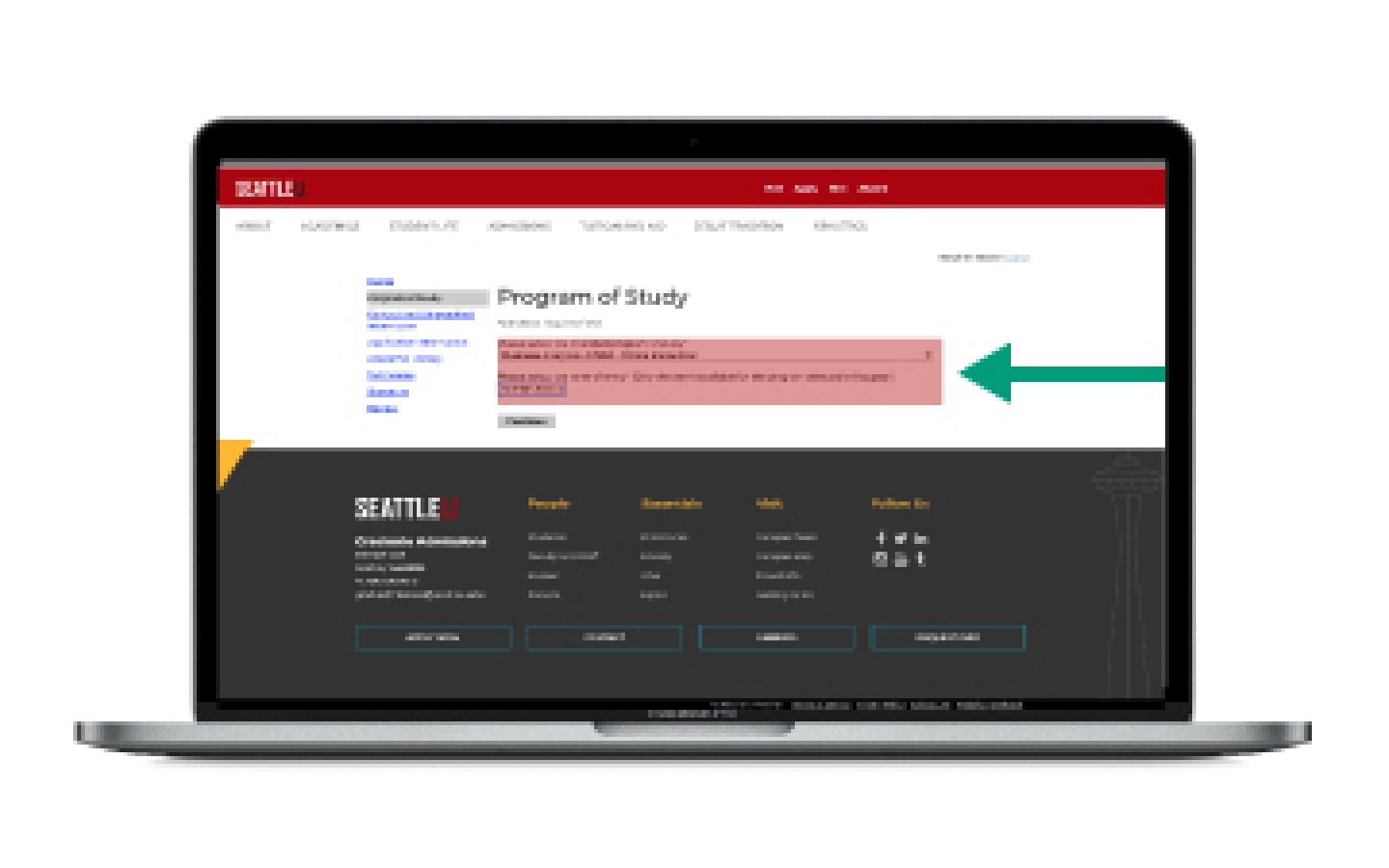
4. Upload Documents and Enter Scores
In the next several sections of the online application, you may upload your resume/CV and an optional personal statement. You also have the option to attach a statement specifically justifying your GPA if it is below the 3.0 cumulative GPA required for admission to the Online MBA.
If you plan to submit GMAT or GRE scores as part of your application, you may enter them unofficially at this time as well. Official scores must be delivered from the testing agency directly to Seattle University, however.
*The GMAT or GRE testing requirement is now considered optional for anyone applying to a non-law graduate program.
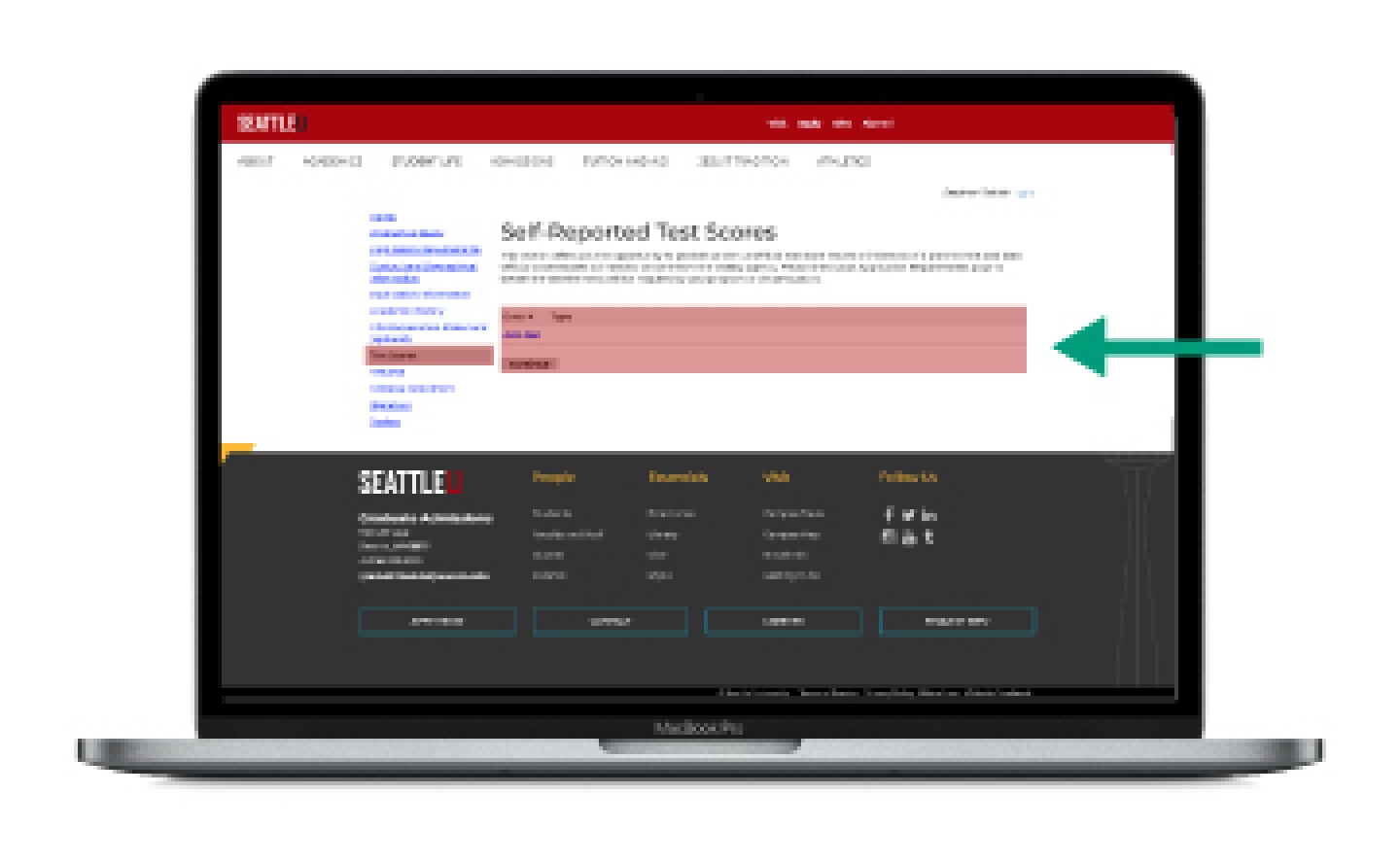
5. Sign, Review, and Submit
You're almost there! After you have filled out all sections of the application and uploaded all relevant documents, fill out your full legal name in the "Signature" section to electronically verify the accuracy of your application. Clicking "Continue" will take you to the Review section, where you will be alerted to any incomplete sections that may jeopardize your application. In order to ensure your application is completed correctly and sent for review, you must connect with an admissions outreach advisor before completing your application.
If you are not quite ready to submit your application at this point, you may click "Save for Later" in this section and return at any time to complete it. If you are satisfied that everything is in order, click "Finalize Application and Pay" to submit the application and pay the application fee.
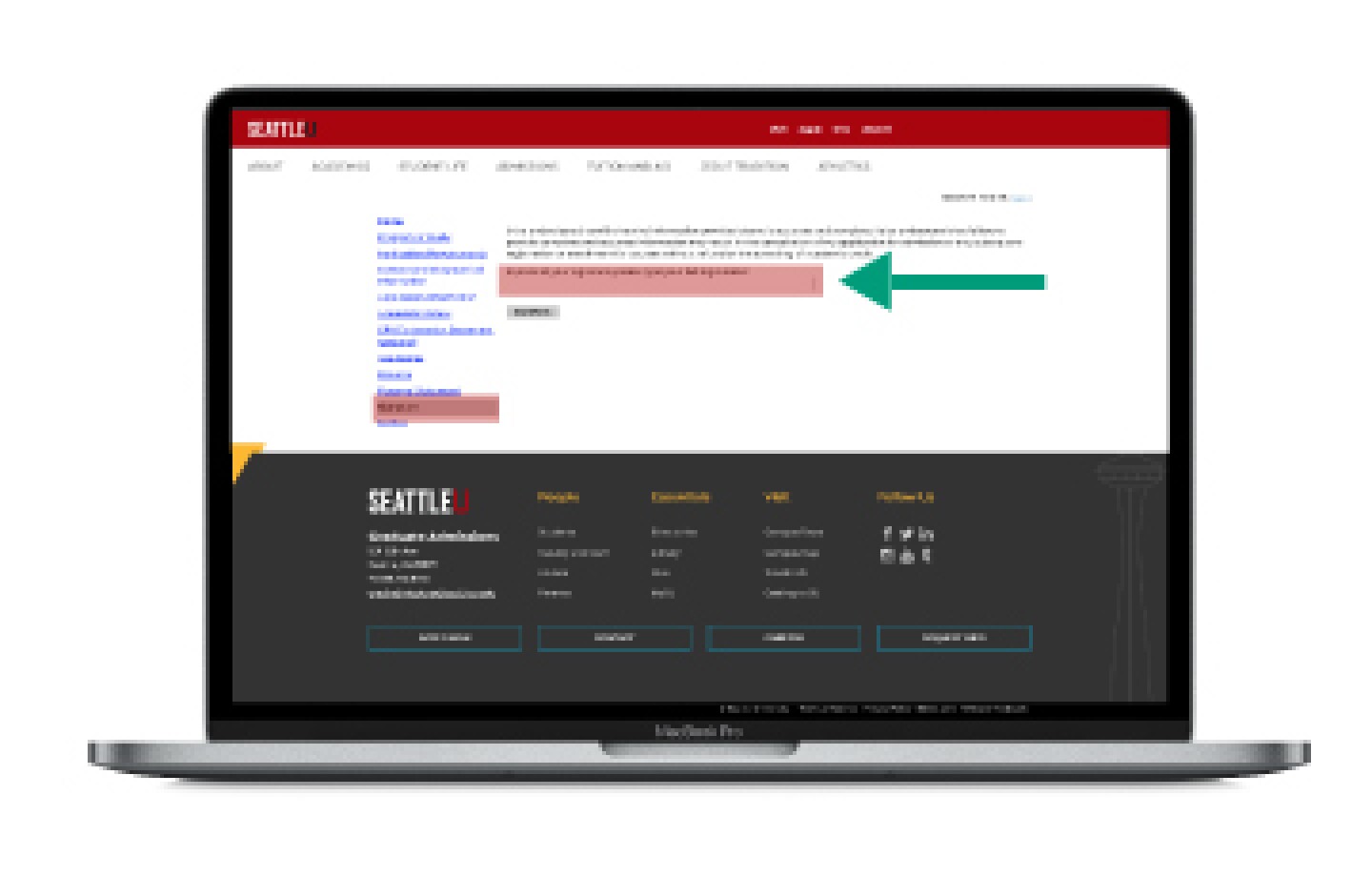
Discover Your Next Step
This will only take a moment.
Get the facts.
Download a program brochure.
It includes information about:
- The Online MBA program
- Career opportunities
- The online student experience
- Tuition and financial aid
- Admission requirements

