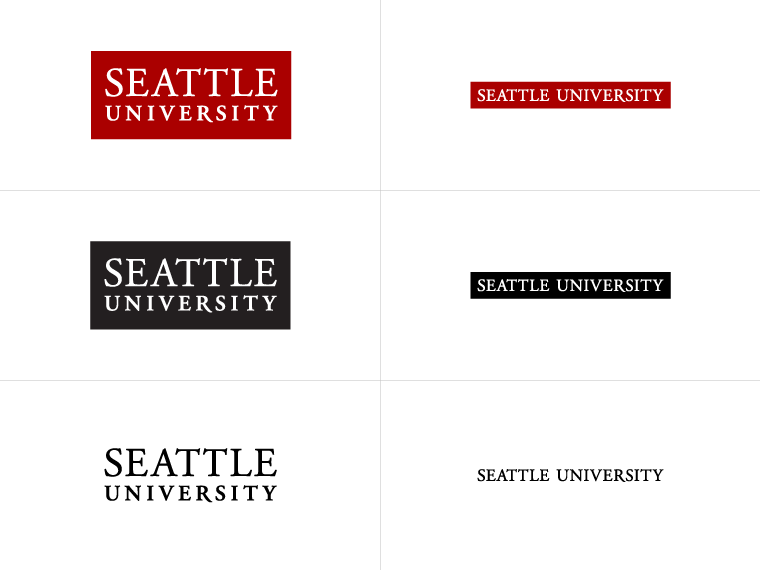Navigation Menus
Navigation menus typically appear on the left side of the page on the Seattle U website. Many centers, departments, and schools have their own navigation menus to make information easier to find.
Adding Menus
If you would like your department or office to have a new navigation menu, contact MarCom Web Team to have a menu set up for your site. Adding a new menu can only be done by Administrators, and it is done by adding a content type called "NavRoot" to a section.
Adding Pages to a Menu: Create subsections
Menus are automatically updated whenever you add a new subsection (page) to a section. See the instructions for creating a new section. You can also add a link to your menu by creating a "link section."
Editing Menu Order
To edit a menu, and change the order of how the sections are displayed in your menu, navigate to the section you’d like to update.
Click the More tab, then select the Subsections menu.
All of the subsections will be listed there with an arrow to the left of the name. Click and drag a selected subsection up or down to change where that section appears in the menu.