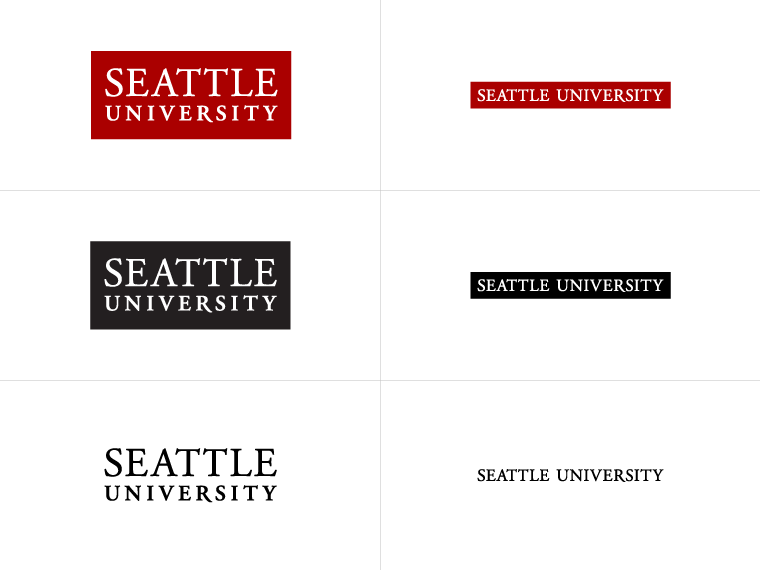You can control certain aspects of your website's page template through a subsection of your top level folder called "Section Customizations."

What goes in the Section Customizations folder?
The Section Customizations folder is a recursive page template, and helps users to customize certain repeated aspects of their websites.
Some content types only display on your page if/when they are added to the Section Customizations folder, including:
Additionally, if there is an important yet supplemental Zone B or C content item that you wish to appear on every subpage without having to mirror it tens or hundreds of times, you may be able to add it to the Section Customizations folder.
A few important caveats:
- Not every content type is enabled to work in Section Customizations.
- You should use this feature sparingly and judiciously.
- Overuse of this feature can create a negative user experience by increasing the page load time, giving your pages a crowded or cluttered look.
- Content that is overused can start to blend into the background and may cease to capture your users' attention.
How to add a Section Customizations folder
You probably already have a Section Customizations folder set up for you.
If you do not have one and you wish to customize your pages' section banner, contact information in the footer, or add a piece of content to every subpage in your branch without mirroring it, you can create a new Section Customizations folder:
- In your site structure, to the right of your top level section (e.g., Marketing Communications or MFA in Arts Leadership) select Actions > Create Section
- In the General Tab that follows, give the section the name Section Customizations
- The name must be exact in order to work
- Uncheck the box that says Show in Navigation
- Finally, click Save Changes